in this simple tutorial, we will learn how to install chrome on kali using terminal or deb file, but before we do that, why chrome?

What is Google’s browser “Chrome”?
Google’s browser “Chrome” is the most used web browser in the world. A browser is software for browsing Internet web pages on a smartphone or PC. In addition to Chrome, there are Internet Explorer, firefox, Safari, etc.
Benefits of Chrome What is the difference between Chrome and other browsers?
- Since it is simple, it can be used intuitively.
- If you set it on one device when you log in to the same Google account on a different device, the setting is shared, so you do not need to set it again.
- It is also characterized by its high degree of customization due to its abundant extended functions. For example, you can download videos, translate web pages, and take notes.
- Since the search bar and address bar are integrated, you can search more easily.
install chrome in kali Linux
To start first of all and always before installing any new packages, update the system packages and repositories
sudo apt-get update
Now to get started we need to download Chrome .deb package To do so type the following command:
if you don’t have wget install it by this command
sudo apt -y install wget
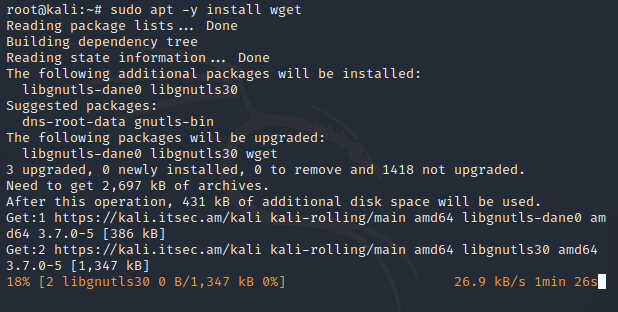
then download Chrome package with this command
wget https://dl.google.com/linux/direct/google-chrome-stable_current_amd64.deb
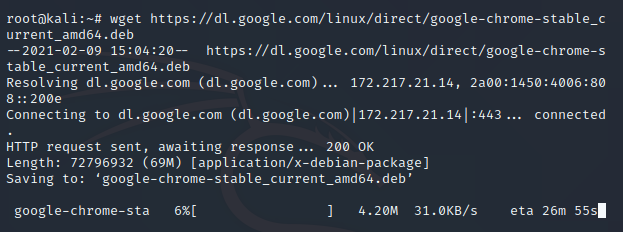
now to install it type the following command
sudo apt install ./google-chrome-stable_current_amd64.deb

Type y and hit enter
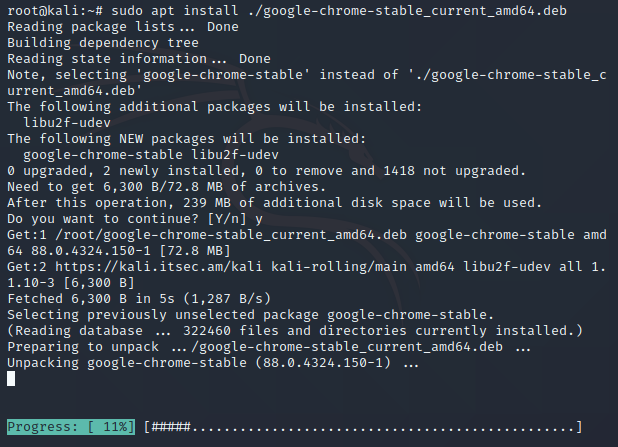
to start up Chrome type:
google-chrome-stable

how to fix kali Linux google chrome no sandbox
if you can’t open chrome in kali linux it’s because you are in root user you will get this error when you try to start chrome
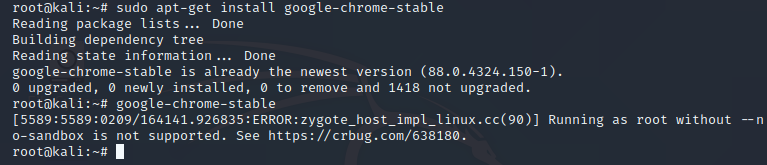
Running as root without –no-sandbox is not supported. or chrome linux you are using unsupported command line flag no sandbox
root@kali:~# google-chrome-stable
[3285:3285:0209/155630.612431:ERROR:zygote_host_impl_linux.cc(90)] Running as root without --no-sandbox is not supported. See https://crbug.com/638180
To fix that you can simply change user to a non root user or start google chrome with this command :
google-chrome --no-sandbox
install chrome from debian repository
Download Google Chrome signing key to Debian
First, download the signing key of the Google Chrome repository to Debian with the following command.
wget -q -O - https://dl-ssl.google.com/linux/linux_signing_key.pub | sudo apt-key add -

Add Google Chrome repository to Debian
Next, add the Google Chrome repository to Debian with the following command.
sudo sh -c 'echo "deb http://dl.google.com/linux/chrome/deb/ stable main" >> /etc/apt/sources.list.d/google.list'
Update Debian repository
Now that we have added the Google Chrome repository to Debian, run the system update with the following command to update the repository.
sudo apt-get update

Install Google Chrome on Debian Kali Linux
Finally, install Google Chrome (stable version) on Debian with the following command.
sudo apt-get install google-chrome-stable

If you want to install the beta version of Google Chrome on Debian, run the following command.
sudo apt-get install google-chrome-beta
If you want to install an unstable version of Google Chrome on Debian, run the following command.
sudo apt-get install google-chrome-unstable
You have successfully installed Google Chrome on Debian.


Great tutorial! It was easy to follow and I was able to successfully install Google Chrome on my Kali Linux system. Thanks for sharing!