how to Fix Kali Linux Oh no Something has gone wrong
I had this issue when you try to startx Kali Linux after installing it in PC Oh No something went wrong
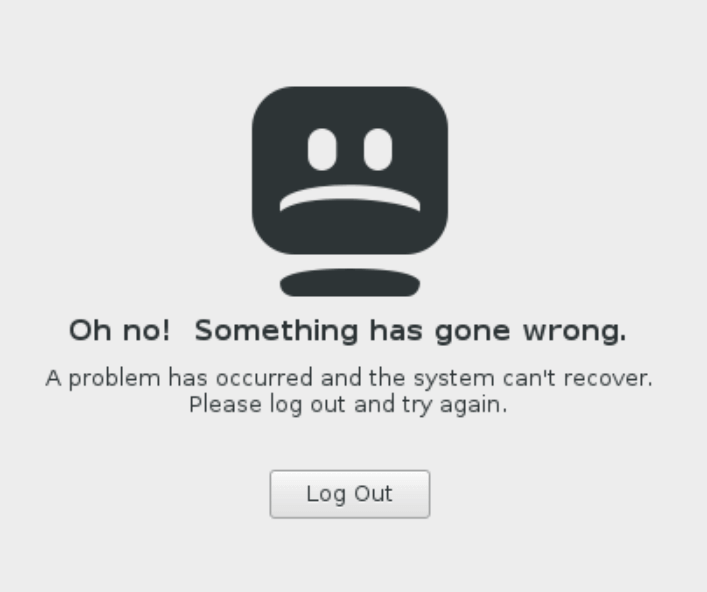
First, I did the installation from DVD and after I finished installing it I got this message *Oh no! Something has gone wrong *
Then I did try from USB and The same issue Still here
And by the way, before trying to install it in the hard disk it was not working from Live CD or USB
Whenever the system tries to load it take about 3 minutes trying to find drive for some USB device
SO I was installing it the right way but the issue is with my hardware …
and as I saw in the loading time it keeps trying to load some files for USB device so I disconnect all the USB Device but yet I still get the same message …
The issue comes from a USB card reader that is connected to the motherboard
after I removed the cable of that card reader from the motherboard the system “Kali Linux” started fine and I did many restarts to be sure that its working and yes it’s working
This is the Device that was making This issue
All in One USB 2.0 Card Reader

So for everyone who facing this issue try removing all USB device and if you have any card reader remove it too
I hope this will work for you but what if this is not the case ? There is tow more way to fix this let’s check it…
1) After the log out screen appears.. Press Ctrl+Alt+F2 and then restart the update and full upgrade. It can be because of interruption while unpacking the packages and libraries. Enter the command
sudo apt-get update && apt -y full-upgrade
and it will install and unpack the new packages and after that run
[ -f /var/run/reboot-required ] && sudo reboot -f
This should fix it and if it didn’t then move to step 2
2) This may be an upgrade bug, I had faced too.
a quick fix though, till the Offsec guys fix it. Spawn a tty. Ctrl Alt F2
nano /etc/gdm3/daemon.conf
Uncomment the first two lines that enable auto login for the root user.
AutomaticEnableLogin = true AutomaticLogin = root
This is probably not the best fix from a security perspective so you can also add a non root user and enable it to auto login.
AutomaticEnableLogin = true AutomaticLogin = <username>
Hope this will help.

Thanks, whoever posted this…my problem was different, but just the Ctrl Alt F2 got me to where I needed to be get fix my system. Much appreciated!!!
But I don’t even get this Logout option below the Kali linux error. Just shows that should I need to contact system administrator.