VMware is a virtual machine. when users use the VMware virtual machine, they encounter the error message “Unable to change the network to the bridge state.” What should I do? This article will explain to you how to fix the error cannot change network to bridged with specific steps.
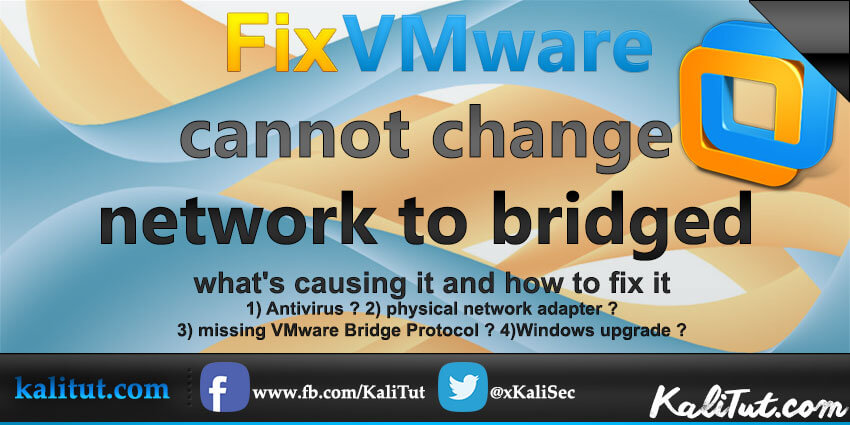
Since Linux is currently very popular, more and more people are learning Linux, but not everyone can buy a laptop just to learn Linux in it.
So how to solve this problem? Virtual machine software is a good choice,
Commonly used virtual machine software includes VMware Workstations and VirtualBox.
When using virtual machine software, many beginners will encounter many problems, and VMware’s network connection problem is one of the most encountered problems.
VMware provides us with three network working modes, they are:
- Bridged (bridge mode) ,
- NAT (network address translation mode) ,
- Host-Only (host mode only) .
What is the bridge mode?
The bridge mode is to use the virtual network bridge to communicate the host network card and the virtual machine network card. Under the effect of bridging, it is similar to virtualizing the physical host as a switch. All the virtual machines set by the bridge are connected to an interface of the switch. The physical host is also inserted into the switch, so all the network cards and network cards under the bridge It is an exchange mode and can be accessed without interfering with each other.
In bridge mode, the IP address of the virtual machine needs to be on the same network segment as the host. If networking is required, the gateway and DNS need to be consistent with the host network card.
how to set the bridge mode.
First, after installing the system, before turning on the system,
- click “Edit Virtual Machine Settings” to set the network card mode.
- Click “Network Adapter”, select “Bridge Mode”, then “OK”
What is the difference between bridge mode and nat mode?
but first what’s the difference between bridge mode and nat?
for those of you who don’t know whats the difference between them
- VMware NAT Mode: Your host computer will act as a gateway to the network for your virtual machines, nobody on your network (apart from the host) will be able to see them since they’re sitting in a separate network
- VMware Bridged Mode: Your host computer will share its network connection with the virtual machine, your virtual machine will be sitting as if it were another computer on your network, everyone on the network will see it and be able to interact with that virtual machine.
Both options will give you internet access if your host computer has Internet access.
cannot change network to bridged vmware workstation
back to our little VMware bridge error
if you are trying to use the bridged in VMware and you are getting this message: cannot change network to bridged

Then you are in the right place and we are about to fix that error forever
VMware network configuration is easy only if we understand what we are really doing ! not just playing around and trying this and that!
Step 1
Let’s start with what antivirus you have on your host computer?
Kaspersky Lab?
if yes than go to your Physical network card properties, and uncheck the Kaspersky anti-virus ndis 6 filter option.
I uninstalled Kaspersky antivirus and problem solved but you don’t need to do that just uncheck the filter
what if I don’t have Kaspersky how can I fix it?
check google if your antivirus or firewall are known to case this error or any VMware network error
or just more to step 2
Step 2
bridge your virtual machine to a specific physical network adapter
if you have more then physical network adapter that may case this type of errors i had an error like that years ago when i installed skystar2 , it’s a satellite card but for vmware it’s just a network card and vmware used to auto select that card as a source for the internet, i had to check vmware network configuration and change it to the right card, now this what we are about to do !
To bridge your virtual machine to a specific physical network adapter:
Disable auto bridging before selecting the physical adapter required in the virtual network editor.
When VMnet0 has been bridged to a specific physical adapter, you can then create a second virtual adapter and bridge it to a second physical adapter:
- In the Virtual Network EditorClick Add Network.
- From the dropdown menu, select the VMnet adapter you want to use.
- Select the newly created VMnet adapter in the display field and select Bridged.
- From the dropdown menu select the physical network adapter you want to bridge to.
- Click ok,
- Adjust the virtual machine network settings to use the bridged adapter.
Not working yet ? move to step 3
Step 3
did you upgrade your Windows ? from 7 to 8 ? or to 10 ?
in same case upgrading your Windows will removed the VMware Bridge Protocol from all of your adapters and to fix that you have to re-install it “add Bridge protocol”…
to do that On Windows go to :
- » Control Panel
- » Network and Internet
- » Network and Sharing Center
- » “Change adapter settings”
now Choose one of the physical network adapter,
right-click on it then click Properties. - If the VMware Bridge Protocol is present and unchecked, check it and click ok, and that should fix this error
but if it’s not there at all, we have to add it to do that
click on install then select service and click add
on the manufacturer bar choose VMware, Inc.
on Network service choose VMware Bridge Protocol just like shown on the photo below
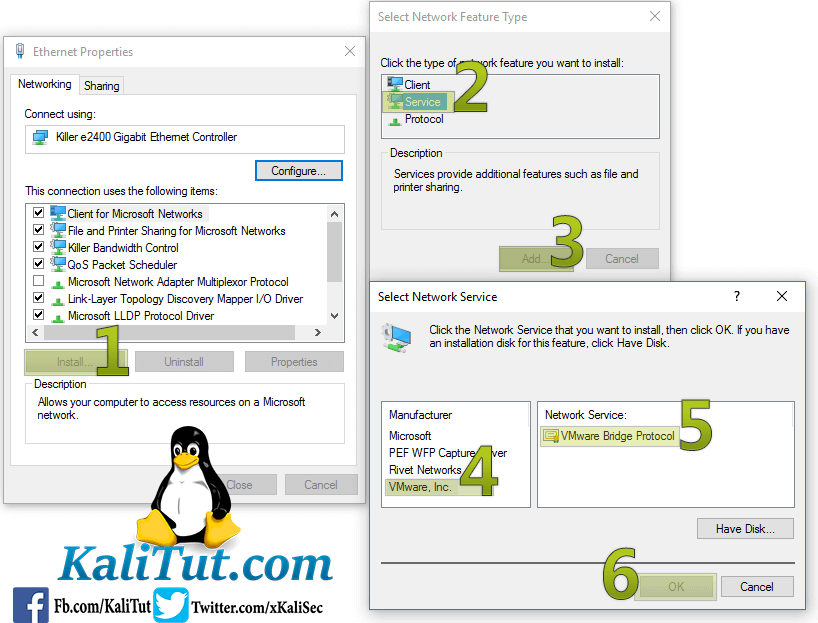
Once you made all that change in the adapter
» restart your host computer
then try the Virtual Network Editor and it should work now :)
Someone says it’s not working ? then move to step 4
Step 4
Non of the above worked for you ?
you still have to steps to try
- In the Virtual Network Editor, click the [Restore Default] and check if you can get bridged network if it doesn’t move to step 2
- Perform a repair install of VMware Workstation. this should reinstall all the needed files and service’s
and if none of that work …. I guess I give up here but you should not and you will always find a way to fix it, I anyway if you tried everything and nothing worked please let me know in the comment and include these details in your comment, so we can find a way to end this cannot change network to bridged error.
- Your host OS :
- Your Guest OS:
- Your network card drive:
- and was it working before ?

Your host OS : windows 11
Your Guest OS: VMware 16 pro
Your network card drive:
and was it working before ? No
Filed Under: vmware
I have tried all the above options but unable to resolve this issue, please help.
salam brother walid i need your help please contact me