In this tutorial, we will learn How to install vmware tools in kali linux.
There are many articles teach you how to install Open-VM-Tools but not the official VMware tools.

If you use Kali Linux and want to run it in a virtual machine environment as a guest system, you may have some problems. Therefore, it is recommended for better usage of Kali Linux to install vmware tools in the virtual machine.
This guide will help you install VM Tools for each installation. Kali Linux (including bit 64).
But first What is VMware Tools?
VMware Tools is a set of utilities that improves the interaction of the virtual machine and the cloud platform, increases the performance of the operating system in the virtual machine, and also improves the management functions of the virtual machine.
With VMware Tools, you will be able to copy file’s and text between guest and host and your screen size will be auto resized
That’s what the most are looking for and here we will help you to make it work.
you will be able to drag and drop operations
Plus it will enhance the performance of the virtual machine’s guest operating system and improves the management of the virtual machine.
Step 1
you should always update & upgrade before trying to install any new software or tools, to do so type those commands in your terminal
apt-get update && apt-get upgrade –y
and you may need to add sudo at begining so it will be
sudo apt-get update && apt-get upgrade –y

Step 2
After we have done the update and upgrade step now it’s time to install Kali Linux headers
Type this command in terminal :
apt-get install -y linux-headers-$(uname -r)
or with sudo
sudo apt-get install -y linux-headers-$(uname -r)
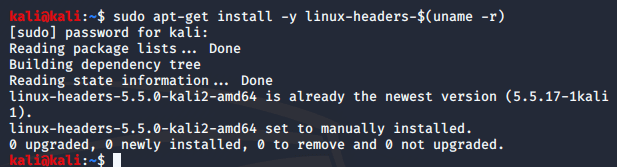
in some cases, you can install the VMware tools without even installing the Linux headers and that was my case but to make sure thing will work fine without any problem you should install the Linux headers
Step 3
In the VM Menu of the VMware Workstation, Click Install VMware Tools.
This will mount a virtual CD-ROM drive containing the VMware Tools installation files.
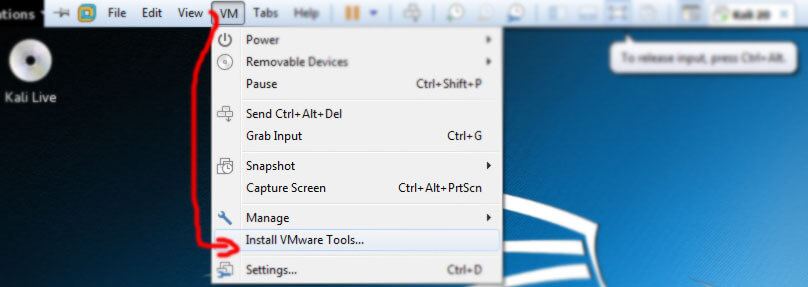
Step 4
Click Open With Files on the pop-up menu inside Kali Linux copy the file
VMwareTools-9.9.3-2759765.tar.gz to your guest Desktop
Click Open With Files on the pop-up menu inside Kali Linux copy the file
VMwareTools-9.9.3-2759765.tar.gz to your guest Desktop
Step 5
open terminal and type those commands
cd Desktop/
ls
tar -xf VMwareTools-9.9.3-2759765.tar.gz
make sure the .tar.gz file have the same name as you type it.
cd vmware-tools-distrib
ls
perl vmware-install.pl –d
now it’s installing the VMware tools don’t do anything just wait till it finishes and then reboot your Guest OS
you may check this video for this tutorial

how to confirm that is installed ? i can not copy past from host to guest but i can the other way
Try to drag and drop into the guest
it should work that way , then start to try copying normally
I have a rather stupid problem …. I have a vmware machine that was moto 1.0, and I upgraded to 2.0 rolling. Now I want to install the tools, and I am stymied at every turn. I cannot log in as a guest. Should I add a guest user and password in the root terminal?
there is nothing stupid my friend, there is something we dont know and we want to learn , only smart ppl try to learn :)
anyway if you want to install the tools why would you try to install it when you login as a guest ? you need to be in root to do that
and if you want a guest user yes you should add it that way
I install the tools correctly but it dont work
I use kali 0.2 debian 7
try to drag and drop the file from host to guest
ok well i can do that but only the other way arround – guest-host
same problem!! but it's still not working… ;((